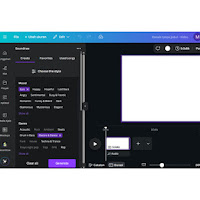When you think of Canva, the first things that come to mind are probably social media graphics, presentations, or videos. But Canva has been evolving fast, and now it even includes an AI Music Generator built right into the platform. That means you can now generate music just like you design visuals quickly, easily, and with full creative freedom. Whether you're working on a video, an Instagram reel, or even a podcast intro, this tool helps you create unique soundtracks on the spot. mrudigital is excited to dive into this feature and show you exactly how to use it, what makes it special, and how to get the most out of it with smart prompts.
What Canva AI Music Generator Does
The AI Music Generator inside Canva lets you create original music directly in your project without switching to another app or downloading anything. It uses artificial intelligence to produce background tracks based on moods, genres, or themes you describe. So instead of browsing through a huge library of royalty-free music, you can just tell Canva what you need, and it will generate it for you in a few seconds. This feature is especially useful for creators who want unique audio for each project. It saves time, makes your content stand out, and keeps everything in one place. mrudigital has tested it on different types of content and found that it works surprisingly well for both casual and professional needs.
Why This Tool is a Game Changer
Normally, finding the right background music takes a lot of effort. You have to scroll through music platforms, filter by mood, length, genre, and hope to find something close to what you imagined. But even then, it might not fit perfectly. Canva’s AI Music Generator removes all that stress. Just describe what you want maybe something upbeat and happy or slow and dramatic and the AI will create a track that matches your vibe. It’s integrated into Canva’s editor, so you can hear how it sounds alongside your visuals instantly. This is perfect for social media videos, YouTube intros, slideshow presentations, and more. With this tool, mrudigital believes creators now have a new shortcut to making their content feel polished and emotionally engaging.
Main Features You Can Use
The AI Music Generator is more than just a random tune machine. It allows you to control the length of the track, the style, and even regenerate different versions if the first one doesn’t feel quite right. Once the music is created, you can drag and drop it right into your video timeline or presentation slides. You can trim it, loop it, or adjust the volume as needed. Since it's all happening inside Canva, you don’t need to juggle files or deal with complicated software. Everything feels light, fun, and intuitive. According to mrudigital, this is one of those tools that doesn't just work—it actually makes creating music feel like a creative extension of your visual work.
Step-by-Step: How to Use Canva AI Music Generator
Here’s how to use Canva’s AI Music Generator directly inside your design or video project:
- Go to Canva AI Music Generator and log in to your Canva account.
- Open a new or existing design that supports audio, such as a video, presentation, or slideshow.
- On the left panel, look for the “Apps” or “Music” tab, and choose the AI Music option.
- Type in your prompt. It can be a mood, genre, or scenario like “chill lo-fi for study” or “epic adventure soundtrack.”
- Select the duration of the track you want to generate. Some tools let you choose between 15 seconds, 30 seconds, 1 minute, and longer.
- Click “Generate” and wait a few moments while Canva’s AI creates your track.
- Preview the music and if you like it, drag it directly onto your timeline or canvas. You can also regenerate if needed.
- Edit the volume, trim the start or end, and layer it with your visuals to match perfectly.
- Export your project when you're happy with the result. The music stays fully integrated in your video or presentation.
Five Smart Prompt Ideas to Try
The better your prompt, the better the AI-generated soundtrack. Here are five creative prompt ideas that work great in Canva, with a little explanation for each one.
-
Prompt: "Energetic background music for a fitness video"
Use case: This prompt gives you a high-tempo beat that’s perfect for workout clips or gym promotions. Canva will generate something with a driving rhythm to keep the energy up. -
Prompt: "Peaceful acoustic track for a morning vlog"
Use case: Ideal for lifestyle content or daily vlogs. Expect something light, warm, and friendly that adds a calm touch to your video without overpowering your voiceover. -
Prompt: "Dark cinematic sound for a suspense trailer"
Use case: Great for dramatic scenes, storytelling reels, or teaser intros. The AI will create something slow, intense, and moody. -
Prompt: "Happy kids music for a school project"
Use case: Use this if you’re creating slideshows or fun videos for kids. Canva responds with playful melodies and colorful sounds perfect for young audiences. -
Prompt: "Retro 80s synthwave background for product demo"
Use case: If you're showing off gadgets or doing tech reviews, this prompt brings out funky, nostalgic sounds that grab attention in a fun way.
Customizing Your Track Further
Once you have your generated track, Canva lets you tweak it as much as you want. You can trim the audio to match your scene timing perfectly. You can also layer it with sound effects, background loops, or even voice recordings if you’re doing a voiceover. The best part is, Canva’s interface is simple. You just drag the edge of the track bar to shorten it or slide it around your video timeline. There are no complicated buttons or confusing options. Everything feels natural. mrudigital suggests experimenting with timing and layering effects to give your music more impact without needing professional editing tools.
Who Should Try This Tool
Canva’s AI Music Generator is perfect for creators who want to stay in the flow. If you’re already using Canva for design or video, this adds a whole new layer to your projects. YouTubers, social media managers, teachers, students, even small business owners can all benefit. Imagine making an Instagram reel and not having to leave Canva to find music. Or crafting a product presentation with a soundtrack that you created from scratch. For content creators who want unique, copyright-free music that matches their tone exactly, this tool is a game-changer. That’s why mrudigital recommends it not only for beginners but also for pros who need quick results with full creative control.
Tips Before You Start Generating
Before you dive in, here are a few things to remember. Be specific with your prompt. Instead of just saying “music,” try “uplifting pop for travel vlog” to get better results. The more context the AI has, the better the outcome. Also, keep in mind that music generation is still evolving, so not every result will be perfect. Don’t be afraid to regenerate a few times until you find a version that fits. Lastly, if you’re planning to publish your video on platforms like YouTube or Instagram, double-check the licensing terms, although Canva’s AI music is designed to be safe for public use. mrudigital always advises creators to stay creative but smart when publishing audio-based content.
Final Thoughts from mrudigital
So that’s the full walkthrough of how to use Canva’s AI Music Generator to create soundtracks right inside your designs. It’s quick, creative, and keeps everything in one smooth workflow. Whether you're making reels, intros, slideshows, or promotional content, this tool helps your videos sound as good as they look. You don’t need a music background or complicated software to get started. Just type in what you want, and let Canva do the rest. Hopefully, this guide from mrudigital makes it easier for you to bring music into your content in a way that feels effortless and totally your own.